Everything You Need to Know to Hit the Ground Running.
Alright, let’s get into this. Git and GitHub—two words that get thrown around a lot in tech circles. When I first heard about them, I thought, “Great, more stuff I need to learn.” But here’s the thing: if you’re serious about tech, especially cloud or development, Git and GitHub are non-negotiable.
You can also build a portfolio of your progress to share with recruiters or colleagues as you grow in your career.
From a security perspective, understanding how Git and Github enforce access controls, manage credentials, and protect sensitive data is critical. We’ll cover these aspects in detail ini a later discussion.
Step 1: What Is Even Git?
Git is a version control system. Basically, it tracks changes to your code so you don’t mess things up permanently. Think of it as the “Undo” button for your projects—but on steroids. ( maybe I went a little overboard )
Git allows you to:
- Roll back to an earlier version when you make mistakes (and you will make mistakes)
- Save different versions of your work (snapshots).
- Work on projects with others without stepping on each other’s toes.
Step 2: GitHub Is the Social Part
GitHub is where your Git projects live online. It’s like a library, but for code, and it’s where collaboration happens. If Git is your workspace, GitHub is your showcase.
On GitHub, you can:
- Build your portfolio for recruiters to drool over.
- Store your code in repositories (repos).
- Share your work with others.
- Contribute to other people’s projects.
Key Difference Between the two:
The biggest thing to think about is this. Git is local software, while GitHub is an online service. But the main reason most like to use both is because of the real-life collaboration that can happen from anywhere. You can manage and share resources and track changes, when necessary. All important when it comes to the digital space.
Step 3: Getting Set-Up
To get started it is quite simple.
- Configure Your account
- Create an Account on Github.com
2. Verify Your email and then set up 2FA (two-factor authentication)
To set this, go back to the main home page of your newly created account and click on the profile icon
- Scroll down and click on settings.
- Under the section Access, scroll down to locate and click on Password & Authentication.
- On the right panel side, Locate Two-factor authentication, click Enable, and then follow the prompt to complete the full set up.

Now let’s shift and configure Git
There are two ways to do it, you can either do it separately or you can just GitHub desktop where it will automatically have git within it.
Option 1:
Install Git on your computer ( If not pre-installed).
- Follow the installation steps (it’s a straightforward, promise)…
- Go to git-scm.com and download it.

- Since I have Mac, I am going to download Xcode, from the appstore on Mac.
- Reference Video for more step-by-step: https://www.youtube.com/watch?v=p0Js7IF17yI
- Once it has been downloaded, it is time to config it:
- Open your terminal (or command line) and type the following:
git config --global user. name "Your Name" git config --global user.email "[email protected]"This tells Git who you are. It’s like introducing yourself to the system.
Option Two:
For a more visual interface – Download the Git-Hub desktop. (easiest method )
- Search for GitHub Desktop
- Download for appropriate systems- I did it for Mac.
- Once downloaded, open the GitHub desktop zip file.
- Unzip, Install, Authenticate and you’re good to go.
Step 4: Start Contributing to Projects
Now that you’re set-up, it’s time to get your hands dirty!
Remember – Git is a version control system that allows you to track changes to your files and projects.
With Git, you can save and organize your changes more efficiently in one place. Here’s how it works conceptually:
- Working Directory: This is your workspace where you make changes.
- Staging Area: A place where your changes are prepared before being committed.
- Local Repository: A saved history of your project stored on your computer.
- Remote Repository: Your project’s backup on GitHub, accessible online.
Key Concepts
Here are some terms you’ll encounter while using Git and GitHub:
- Branches: think of a branch as a copy of your project where you an experiment or make changes without affecting the original.
- Pull Request: A request to merge changes from one branch into another, commonly used in team projects.
- Merging: Combining changes from different branches into one.
Creating a Repository (Repo):
There are two ways to set up your first repository and that is by making it either public or private.
- Public: Share your work with the world.
- Private: Keep your work limited to specific people.
Basic Commands to Get You Started
Let’s start practicing Git commands. Open your terminal and follow along:
- Create a Folder
mkdir git-practice
cd git-practiceThis creates and navigates into a new folder where your Git project will live.
2. Open Your Code Editor:
code.This creates a new file called hello.md in your folder.
3. Create a file:
touch hello.md4. Check Git Status (Pre-initialization):
git statusYou’ll see an error because Git hasn’t been initialized yet.
6. Check Git Status Again:
git statusYou’ll See the file hello.md in red, meaning it’s untracked.
7. Add Files to Staging:
git addThis stages all changes in your working directory. if you run git status again, hello.md will appear in green, meaning it’s staged.
8. Commit Your changes:
git commit -m "initial commit"This saves your changes with a message explaining what you did. Messages like “initial commit” help keep track of changes as your project grows.
What’s Next?
With these basic commands, you’ve taken your first steps into the world of Git. From here, you can:
- Experiment with creating branches and merging changes.
- Push your project to Github (remote repository) for collaboration.
- Build your confidence with Git as you work on small coding projects.
Git can seem overwhelming at first, but with practice, it becomes second nature. If you’re following along, congratulations on starting your journey!
Keep experimenting and learning – you’ve got this!
AJ



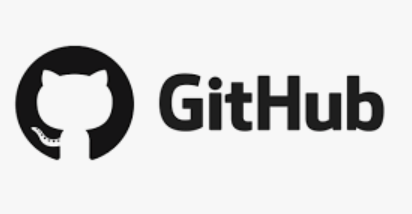

One thought on “Introduction to Git and GitHub”
Comments are closed.